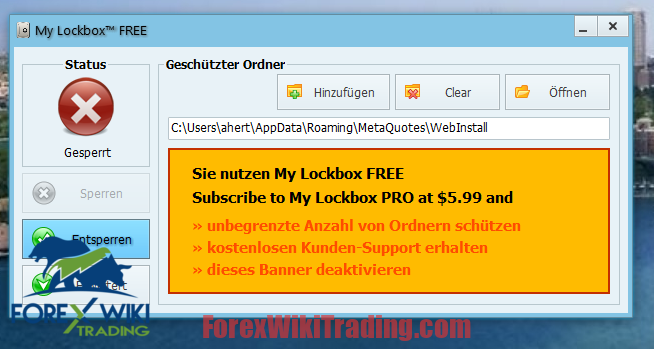- junio 8, 2024
- publicado por: Equipo Wiki de Forex
- Categoría: EA de Forex gratis
Deshabilitar la actualización automática de MT4 + Ejecute asesores expertos en MT4 después de la terminal 1418 Actualizar
MetaTrader 4 (MT4) es una plataforma ampliamente utilizada para el comercio de divisas, conocido por sus poderosas herramientas analíticas y la capacidad de ejecutar estrategias comerciales automatizadas a través de asesores expertos (EA).
Sin embargo, la reciente terminal 1418 update has caused many EAs to stop functioning correctly. If you're facing this issue, there are solutions to revert to an earlier version and prevent future auto-updates that disrupt your trading setup.
En esta guía completa, we will walk you through the steps to replace your updated MT4 version with an older one, specifically Terminal 1415, and how to disable auto-updates using My Lockbox. This solution will ensure your EAs continue to work seamlessly.
Lista de mejores corredores
Ours EA(s) funciona con cualquier corredor y cualquier tipo de cuenta, pero recomendamos a nuestros clientes utilizar uno de los principales corredores de divisas enumerados a continuación:
Why the MT4 Terminal 1418 Update Affected EAs
The MT4 Terminal 1418 update introduced changes that are incompatible with many existing EAs. These changes might include modifications in the way MT4 handles certain functions, security protocols, or other backend adjustments that disrupt the operation of EAs that were coded to work with earlier versions.
Steps to Fix EA Issues by Reverting to Terminal 1415
Paso 1: Replace Your Updated MT4 Version with Terminal 1415
- Download Terminal 1415:
- Ensure you have a copy of the MT4 Terminal build 1415. This version is known to work with your EAs.
- Replace the Terminal.exe File:
- Navigate to your current MT4 installation directory. This is usually located in
C:\Program Files\MetaTrader 4or a similar path depending on your system. - Locate the
terminal.exefile in this directory. - Replace this file with the
terminal.exefrom build 1415. You can simply overwrite the existing file.
- Navigate to your current MT4 installation directory. This is usually located in
Paso 2: Disable Auto-Updates MT4 Using My Lockbox
- Download and Install My Lockbox:
- Visit the official My Lockbox website and download the free version of the utility. Install it on your computer. : https:// fspro. net/my-lockbox/
- Delete Contents in the WebInstall Folder:
- Navigate to the WebInstall folder, typically found at
C:\ProgramData\MetaQuotes\WebInstall. - Delete all contents within this folder. This step ensures there are no leftover files that might trigger an auto-update.
- Navigate to the WebInstall folder, typically found at
- Lock the WebInstall Folder:
- Open My Lockbox.
- Set up a new lock and point it to the path of the WebInstall folder (
C:\ProgramData\MetaQuotes\WebInstall). - Lock this folder. Once locked, the folder becomes invisible to the system and MT4 will not be able to update itself until you unlock it.
Conclusión
Siguiendo estos pasos, you can revert your MT4 terminal to build 1415, ensuring that your EAs continue to operate without issues. Disabling the auto-update feature using My Lockbox will prevent future disruptions, allowing you to focus on your estrategias comerciales.
For ongoing success with MT4 and EAs:
- Regularly back up your MT4 terminal and settings.
- Stay informed about updates from EA developers, as they may release new versions compatible with the latest MT4 updates.
- Consider testing new MT4 updates in a separate environment before applying them to your live trading setup.
With these precautions, you can maintain a stable and effective trading system using MT4 and your preferred Expert Advisors.
Download Terminal MT4 1415
Inténtalo durante al menos una semana y Cuenta demo de ICMarket. También, Familiarícese y comprenda cómo funciona esto. La herramienta Forex gratuita funciona antes de usarlo en una cuenta real.