- Disember 19, 2019
- Dihantar oleh: Pasukan Wiki Forex
- kategori: EA Forex Percuma
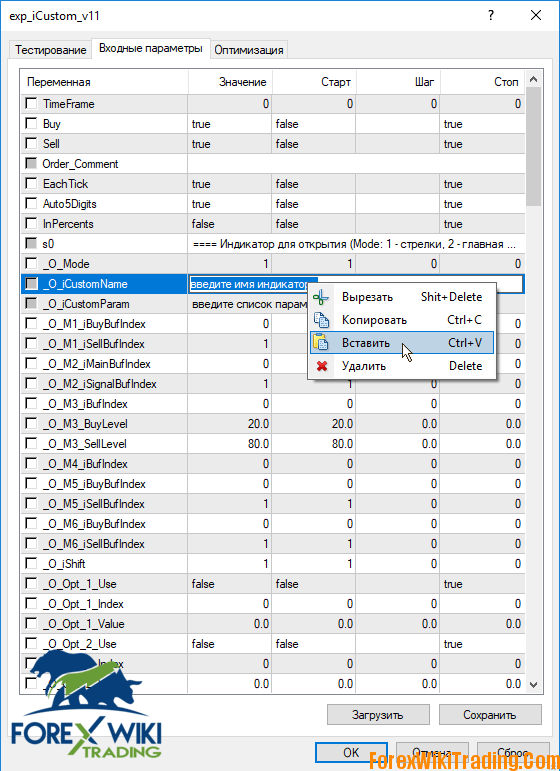
Universal expert exp_iCustom for working on signals of custom indicators:
New versions of the exp_iCustom Expert Advisor, which works with any Custom indicator, and draws buy/sell arrows.
Content
- pengenalan
- Types of Indicators Used
- Inappropriate indicators
- Expert setup
- Expert Optimization
- Indicators with listings
- All parameters
- Settings Examples
- Download
pengenalan
The exp_iCustom Expert Advisor is designed to trade on custom indicator signals. To configure the expert to use the indicator, no programming skills are required; all settings are made through the expert properties window: the indicator name, a list of parameters, and indicator buffer numbers are entered.
Types of Indicators Used
An expert can work with the following types of custom indicators:
1. The indicator draws arrows (icons) for buy / sell. The EA opens orders on these arrows (Fig. 1).
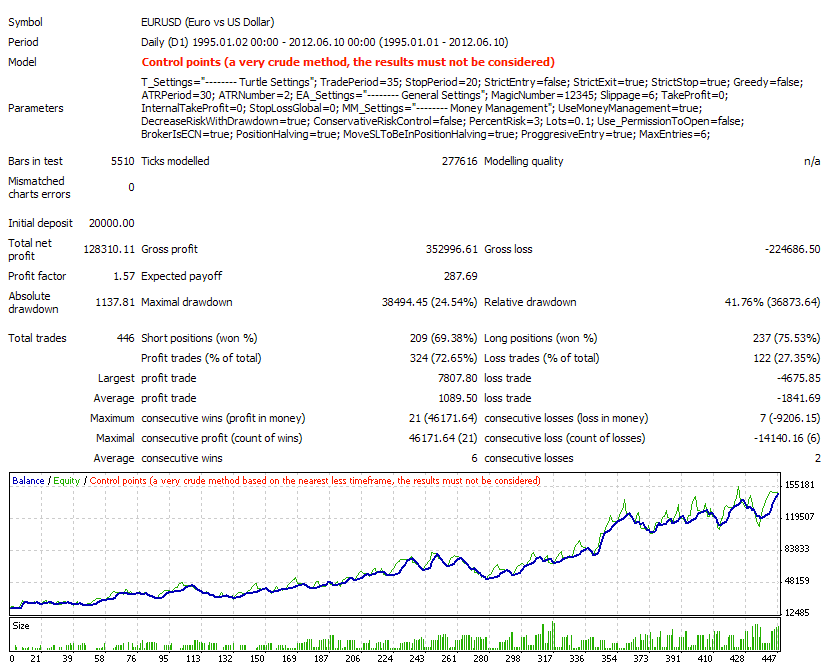 Fig. 1. Indicator with arrows. Orders open on arrows
Fig. 1. Indicator with arrows. Orders open on arrows
2. The indicator draws two lines, we will call them the main and the signal. The EA opens orders at the intersection of these lines (Fig. 2).
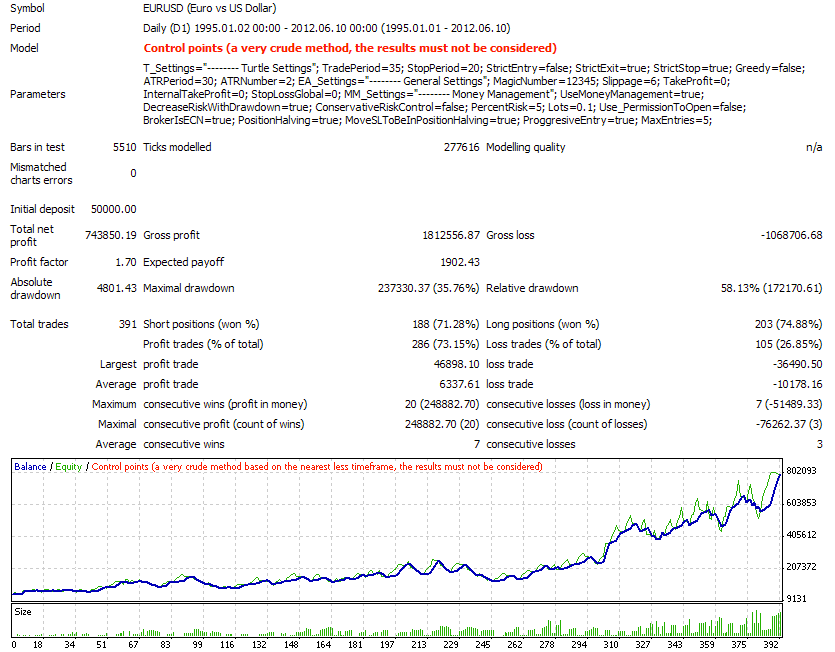 Fig. 2. The indicator with two lines. Orders open at the intersection of two lines
Fig. 2. The indicator with two lines. Orders open at the intersection of two lines
3. The indicator draws one line. The EA opens orders when a line crosses certain levels (Fig. 3).
![Expert Exp_iCustom V11 - Realizer Of Your Fundamental Ideas 4 Expert Exp_iCustom V11 - Realizer Of Your Fundamental Ideas 4]() Fig. 3. The indicator draws one line. Orders open when they cross a level line
Fig. 3. The indicator draws one line. Orders open when they cross a level line
4. The indicator draws one line. The EA opens orders at extreme points of this line. The extremum is determined by three bars (Fig. 4).
![Expert Exp_iCustom V11 - Realizer Of Your Fundamental Ideas 5 Expert Exp_iCustom V11 - Realizer Of Your Fundamental Ideas 5]() Fig. 4. The indicator draws one line. Orders open at three-bar extremes
Fig. 4. The indicator draws one line. Orders open at three-bar extremes
5. The indicator draws a multi-colored line. The EA opens orders at the beginning of a new color section. Dalam mod ini, not all multi-colored indicators can be used (Fig. 5).
![Expert Exp_iCustom V11 - Realizer Of Your Fundamental Ideas 6 Expert Exp_iCustom V11 - Realizer Of Your Fundamental Ideas 6]() Fig. 5. Multi-colored indicator. Orders open at the start of a new color plot.
Fig. 5. Multi-colored indicator. Orders open at the start of a new color plot.
6. The color change when crossing through 0. Typically, such indicators draw histograms in the subwindow; for values above zero, the histogram has one color, and for values below zero, another (Fig. 6).
 Fig. 6. Indicator changing light when crossing the zero level
Fig. 6. Indicator changing light when crossing the zero level
Inappropriate indicators
1. Indicators having string parameters. You can check if the indicator has string parameters by looking at the “Input parameters” tab of the indicator properties window. String parameters are marked with the icon with the letters “ab” (Fig. 7).
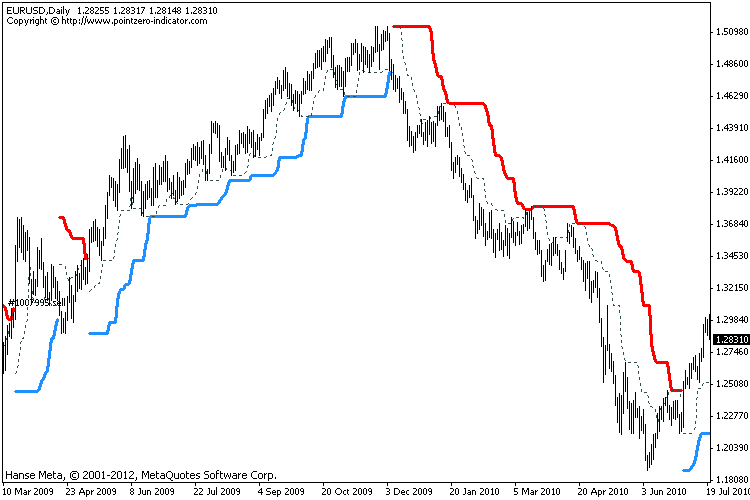
Fig. 7. Indicator with a time parameter
2. Indicators using graphic objects for drawing. To check whether the indicator draws icons and lines using indicator buffers or graphic objects, you can try to select the icon (or line) by double-clicking. If an icon or line can be selected and moved, it means they are drawn using graphic objects (Fig. 8, 9).
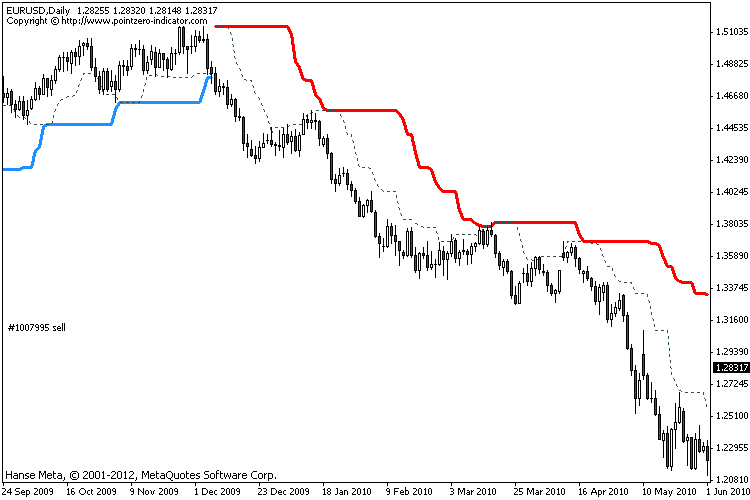 Fig. 8. Arrows from graphic objects. An object can be selected by double-clicking on it with the mouse and moving, unlike the arrows drawn using indicator buffers
Fig. 8. Arrows from graphic objects. An object can be selected by double-clicking on it with the mouse and moving, unlike the arrows drawn using indicator buffers
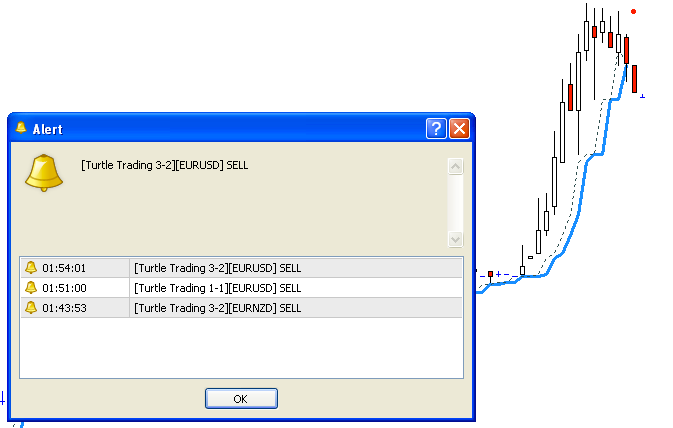 Fig. 9. A channel from graphic objects “trend line”. The line can be selected by double-clicking on it with the mouse and moving, unlike the line drawn with the indicator buffer
Fig. 9. A channel from graphic objects “trend line”. The line can be selected by double-clicking on it with the mouse and moving, unlike the line drawn with the indicator buffer
3. Some multi-colored indicators.
There are indicators using various methods of coloring. If one line always matters, and the second line periodically has or does not matter, such an indicator cannot be used. To find out which coloring method is used in the indicator, you can increase the thickness of the bottom line and see if it always exists or disappears (Fig. 10).
![Expert Exp_iCustom V11 - Realizer Of Your Fundamental Ideas 11 Expert Exp_iCustom V11 - Realizer Of Your Fundamental Ideas 11]() Fig. 10. Two-color indicator with an increased (for clarity) the thickness of the red line. It can be seen that the red line always matters
Fig. 10. Two-color indicator with an increased (for clarity) the thickness of the red line. It can be seen that the red line always matters
Expert setup
An expert can use three custom indicators: an indicator for opening orders, an indicator for closing orders and an indicator for trailing. Accordingly, in the properties window there are three sections of the same type of parameters. Parameters of the section for opening orders begin with the prefix “_O_”, the parameters of the closing section with the prefix “_C_”, the parameters of the section for trailing with the prefix “_TR_".
Step 1
The indicator name is entered into the iCustomName variable. The indicator name corresponds to the indicator file name without extension. To avoid mistakes, when entering the name of the indicators, it is best to copy it using the mouse - find the required indicator in the MQL4 / Indicators directory, right-click on it, select the “Rename” command, and the indicator name should highlight, then click again right-click and select the copy command (Fig. 11).
![Expert Exp_iCustom V11 - Realizer Of Your Fundamental Ideas 12 Expert Exp_iCustom V11 - Realizer Of Your Fundamental Ideas 12]()
Fig. 11. Copying the indicator name to the clipboard
After copying the indicator name to the clipboard, you should open the indicator properties window - double-click on the value input field to the right of the _O_iCustomName variable, then right-click again and select the “Paste” command (Fig. 12), then delete the extension and the point.
![Expert Exp_iCustom V11 - Realizer Of Your Fundamental Ideas 13 Expert Exp_iCustom V11 - Realizer Of Your Fundamental Ideas 13]()
Fig. 12. Paste the indicator name from the clipboard into the _O_iCustomName field
Step 2
A list of indicator parameters is entered into the _O_iCustomParam variable through the separator “/” (Fig. 13).
 Fig 13. Indicator parameters in the _O_iCustomParam variable.
Fig 13. Indicator parameters in the _O_iCustomParam variable.
If the indicator has a variable of type datetime (in the properties window the variable has a clock icon), you must specify the type of the variable “date:”, contohnya:
15 / date: 2011.10.17 16: 36/30.
Similarly with variables of type color (in the properties window the variable has an icon with a yellow-orange rectangle), you must specify the type of the variable “color:”, contohnya:
15 / color: Red / 30.
Step 3
The _O_Mode variable indicates the type of indicator signals used, the s0 variable contains a hint for possible values: 1 - arrows, 2 - main and signal, 3 - line and levels, 4 - extremum, 5 - color change
Step 4
Indication of indicator buffer indices. Each type of signal has its own variables, in which buffer indices are indicated. When working in the _O_Mode = 1 mod, the variables O_M1_iBuyBufIndex (the index of the buffer with buy arrows) and _O_M1_iSellBufIndex (the index of the buffer with sell arrows) are used in the mode _O_M2_iMainBufIndex (the main line buffer index) and _OalBuilder 3 - _O_M3_iBufIndex (line buffer index), in this mode, the variables _O_M3_BuyLevel and _O_M3_SellLevel indicate the values of the levels at the intersection of which the order is opened. When the level _O_M3_BuyLevel is crossed from bottom to top, a buy order is opened, and when the level _O_M3_SellLevel is crossed from top to bottom, a sell order is opened. In mode 4, the variable _O_M4_iBufIndex (index of the line buffer) is used; in mode 5, _O_M5_iBuyBufIndex (index of the line buffer displayed when trending up) and _O_M5_iSellBufIndex (index of the buffer of the line displayed when trending down). The indicator buffer index can be determined from the “Colors of the indicator properties window” tab, the buffer index is indicated in the “No.” column (Fig. 14).
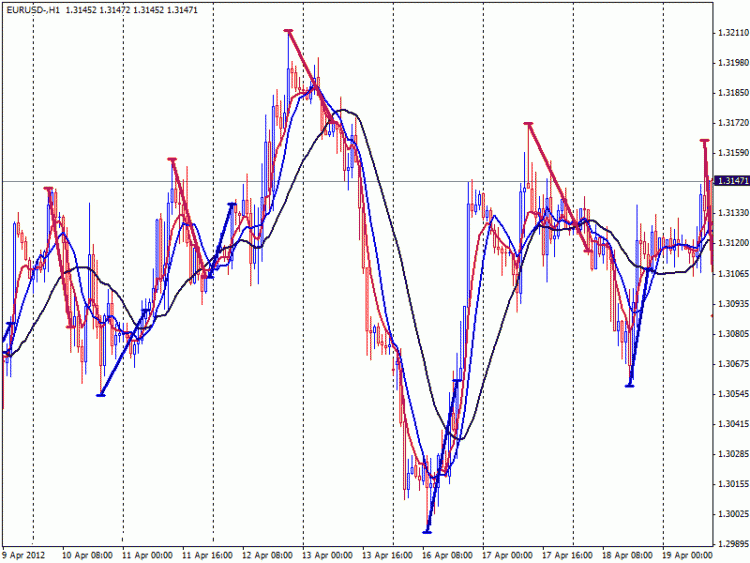 Fig. 14. The buffer index is indicated in the column “No.”
Fig. 14. The buffer index is indicated in the column “No.”
If there are several buffers of the same color in the “Colors” tab, change the color of one buffer to a color different from all the colors, close the properties window and see if the desired buffer has changed color. Thus, you can determine the index of the desired buffer.
At this step, the main settings of the expert can be considered complete.
Step 5
Setting methods for closing orders. The choice of closing method is performed by the _OC_Mode variable, possible values: 1 - closing only by stop loss and take profit, 2 - orders are closed by the signals of the opening of the opposite order, 3 - signals of the additional indicator are used (variables starting with the prefix “_C_”)
When using the _OC_Mode = 1 mod, it is necessary to set the required stop loss and take profit values in the StopLoss and TakeProfit variables. Stoplos and take-profit can also be used in all other closing modes, or you can disable stop-loss and take-profit, enter 0 to disable it. When using mode 3, you need to configure the variable section with the prefix “_С_”, the settings are the same as the settings of the variable section with the prefix “_O_” (steps 1-4).
When choosing the closure type 2 dan 3, you can use additional closure rules - the variables CheckProfit, MinimalProfit, CheckSL, MinimalSLProfit. When you enable CheckProfit, before closing, the profit of the order is checked; if the profit of the order is less than MinimalProfit, the order is not closed. When you enable CheckSL before closing, the position of the stop loss order is checked, if the stop loss fixes MinimalSLProfit or more profit points, then the order is not closed.
Step 6
Selection of the type of orders used. An expert can work with market orders or pending. The type of orders is selected by the OrdType variable: 0 - market, 1 - stop, 2 - limit. When choosing type 0 (market orders), the Slippage variable indicates the permissible deviation from the requested price (the parameter corresponds to the parameter located at the very bottom of the order opening window (Fig. 15)).
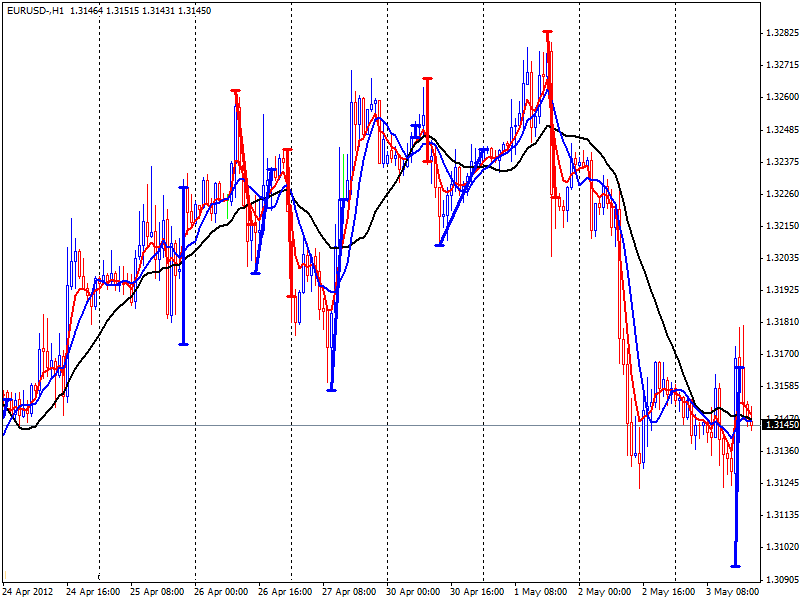 Fig. 15. Slippage parameter in the order opening window
Fig. 15. Slippage parameter in the order opening window
When using types 1 dan 2 (pending orders), the variables PendLevel, PendPromPrice, PendNewSigMode, PendPriceFollow, PendDelete, PendExpiration are used. In the PendLevel variable, the level of placing pending orders from the price is determined, measured in points. The PendPromPrice variable determines the price from which the level of placing pending orders is calculated: 0 - from the current price, 1 - from the bar opening price. In the PendNewSigMode variable, the way to control a pending order by a new trading signal is defined: 0 - if the order has already been set, then no actions are performed when a new trading signal appears, 1 - reinstalling the order with a new signal, 2 - with the new signal, the order is reset only to “Best level” - by-stop only down, buy-limit only up, sell-stop only up, sell-only just down. The PendPriceFollow variable enables the “follow the price” mode - the order is pulled up after the price changes (trailing pending orders). PendDelete - deletion of a pending order by the opposite trading signal, if false, two orders of different directions may exist simultaneously. The PendExpiration variable sets the lifetime of a pending order, measured in minutes, the minimum value is 11 minutes.
Step 7
Setting support for open orders. The EA has trailing, breakeven, indicator trailing functions.
Trailing is enabled by the variable TrailingStop_Use - if true, trailing is used, if false, disabled. The TrailingStopStart variable determines the profit of the order (in points) at which the stop loss starts to move. The TrailingStop variable determines the stop loss level (in points) from the current market price.
Break-even activation is performed by the BreakEven_Use variable - if true, break-even is used, if false, BreakEvenStart variable determines the profit of the order (in points) at which the breakeven is triggered. The BreakEvenLevel variable determines the level (in points) at which the stop loss is set from the breakeven price, BreakEvenStart-BreakEvenLevel profit points are fixed.
Trailing by the indicator is configured in the variable section with the prefix “_TR_”, the setting is similar to the setting of the opening section (step 1-4) - the indicator name, parameters are entered, the indicator buffer indexes are indicated - variables _TS_iForBuyBufIndex (buffer index for buy orders) and _TS_iForSellBufIndex (index buffers for sell orders). Additionally, the _TS_Indent parameter determines the indent in points from the value of the indicator line at which the stop loss is set and the _TS_TrailInProfit parameter enables the mode in which the trailing starts working only if the stop loss is set to the profitable level for the order.
Step 8
Selection of the type of order volume control. Three modes are possible: a fixed lot, a percentage of a deposit and a percentage of a normalized deposit. The type is set by the MMMethod variable: 0 - fixed lot (Lots variable), 1 - part (Risk) of free margin, 2 - part (Risk) of free margin normalized by MeansStep value, for example Risk = 0.1, MeansStep = 1000, if less 2000, the lot is 0.1, if the funds became 2000 or more - 0.2 banyak, 3000 and more - 0.3 banyak, dll. The MeansType variable determines the type of funds used in calculating the lot size. 1 - Balance, 2 - Equity, 3 - FreeMargin. The LotsDigits variable determines the number of decimal places at the lot size 1 - one decimal place (lots of type 0.1, 0.2 ...), 2 - two decimal places (lots of type 0.01, 0.02 ...), dll.
Step 9
Setting the maximum number of open orders. The MaxOrdersCount variable determines the total allowable number of open buy and sell orders, with a value of -1 the total number of orders is unlimited, MaxBuyCount - the allowable number of buy orders (with a value of -1 - unlimited), MaxSellCount - sell orders (with a value of -1 - unlimited )
Expert Optimization
Indicator parameters are entered into a string variable, which does not allow optimization in the usual way, but the expert has the opportunity to optimize up to 5 indicator parameters; for this, in each section of indicator variables (“_O _”, ”_ C_”, “_TR_”) there are subsections of variables “Opt” - in each section, 5 variables Opt_X_Use, Opt_X_Index, _O_Opt_X_Value. The Opt_X_Use variable enables the use of the corresponding Opt_X_Index and _O_Opt_1_Value variables. The Opt_X_Index variable indicates the number (counting from 0) of the indicator parameter for which the value of the _O_Opt_1_Value variable is used (Fig. 16), and the value entered in the parameter line is ignored.
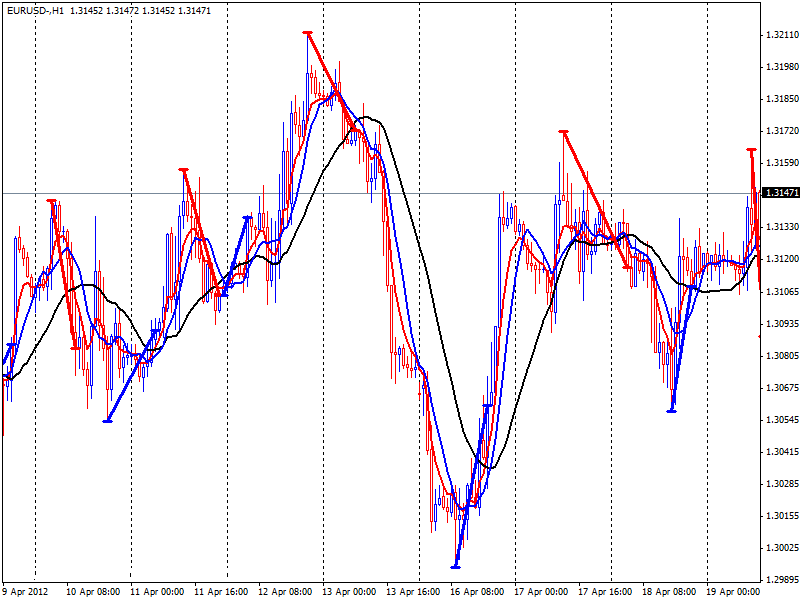 Fig. 16. Use of the “Opt” Variables. Instead of the values 5 and 34 of the parameters entered in the line at positions 0 dan 4, the values from the variables _O_Opt_1_Value and _O_Opt_2_Value will be used
Fig. 16. Use of the “Opt” Variables. Instead of the values 5 and 34 of the parameters entered in the line at positions 0 dan 4, the values from the variables _O_Opt_1_Value and _O_Opt_2_Value will be used
Indicators with listings
For some indicators, external parameters can be set using enumerations, in this case, in the indicator properties window, there is no field for entering the variable value, instead there is a drop-down list for choosing an option, such as in the 2MACross indicator (Fig. 17).
![Expert Exp_iCustom V11 - Realizer Of Your Fundamental Ideas 18 Expert Exp_iCustom V11 - Realizer Of Your Fundamental Ideas 18]() Fig. 17. Drop-down list - listing
Fig. 17. Drop-down list - listing
When entering the indicator parameters into the _O_iCustomParam variable (and other similar variables), it is necessary to indicate a numerical value corresponding to some specific list item. In order to find out which number corresponds to the selected list item, you need to attach the indicator to the chart, set the necessary parameters for it and save the template. To save the template, right-click on the chart and select: Template - Save Template. Open the saved template in notepad (for this you can open the notepad and drag the template file onto it), find the indicator parameters and look at the values (Fig. 18).
![Expert Exp_iCustom V11 - Realizer Of Your Fundamental Ideas 19 Expert Exp_iCustom V11 - Realizer Of Your Fundamental Ideas 19]() Fig. 18. Template file in notepad
Fig. 18. Template file in notepad
As you can see from the image, the “Median price” option was selected for the FastMAPrice parameter, the value is 4. It means in the line _O_iCustomParam we enter: 5/0/4/0/34/0/0/0.
All expert parameters
| Variable name | Description |
| Timeframe | Expert Advisor Timeframe: 0 - timeframe of the chart on which the Expert Advisor is running or which is selected in the tester. Or a specific value of 1,5,15,30,60,240,1440 ... |
| Beli | Open buy orders |
| Jual | Open sell orders |
| Order_Comment | Comment of the order, so that you can see which expert opened the order window when working on manual confirmation |
| Eachtick | work on every tick. If indicators are used on the formed bar, disabling EachTick can significantly speed up testing and optimization in the tester |
| Auto5Digits | Automatic multiplication of the EA parameters measured in points by 10 on 5 dan 3 digit quotes. Parameters are multiplied: Slippage, StopLoss, TakeProfit, PendLevel, TrailingStopStart, TrailingStop, BreakEvenStart, BreakEvenLevel, _TS_Indent, _TS_TrailInProfit |
| Inercents | All EA parameters measured in points (StopLoss, TakeProfit, PendLevel, TrailingStopStart, TrailingStop, BreakEvenStart, BreakEvenLevel, _TS_Indent, _TS_TrailInProfit) are set as a percentage of the price value. Auto5Digits does not work in this mode; the Slippage parameter is set in points |
| Indicator to open | |
| _O_Mode | 1-indicator draws arrows, opening by arrows, 2-indicator main and signal line, opening when crossing lines, 3-one line is used and its intersection with levels, 4-extremum, 5-color change, 6 - color change at the intersection after 0 (in indicators in a separate window). Mode 6 is optional to mode 5. |
| _O_iCustomName | Indicator Custom Name |
| _O_iCustomParam | List of parameters through the separator “/”. For variables of the bool type, 1 is used instead of true, dan 0 is used instead of false. If there are string variables in the indicator parameters, the EA will not work !!! |
| _O_M1_iBuyBufIndex | Arrow Buffer Index |
| _O_M1_iSellBufIndex | Sell Arrow Buffer Index |
| _O_M2_iMainBufIndex | Main Line Buffer Index |
| _O_M2_iSignalBufIndex | Signal Line Buffer Index |
| _O_M3_iBufIndex | Line buffer index |
| _O_M3_BuyLevel | Purchase level (crossing from bottom to top) |
| _O_M3_SellLevel | Sales level (crossing from top to bottom) |
| _O_M4_iBufIndex | Line buffer index |
| _O_M5_iBuyBufIndex | Buffer index of the line displayed when trending up |
| _O_M5_iSellBufIndex | Buffer index of the line displayed when trending down |
| _O_M6_iBuyBufIndex | Upstream Buffer Index |
| _O_M6_iSellBufIndex | Down Trend Buffer Index |
| _O_iShift | Indicator shift. 1 - on the formed bars, 0 - on the emerging bar (not recommended). A value of 2,3,4 can also be entered ... |
| _O_Opt_1_Use | Enabling the use of the optimized variable 1. When you enable the optimized variable, instead of the value from the iCustomParam string defined by the Opt_X_Index variable, the value of the Opt_X_Value variable will be used |
| _O_Opt_1_Index | Index of optimized variable 1 in the parameter array (in the iCustomParam line). The countdown starts from zero. |
| _O_Opt_1_Value | The value of the optimized variable 1 |
| _O_Opt_2_Use | Enabling the use of optimized variable 2 |
| _O_Opt_2_Index | Index of optimized variable 2 in the parameter array (in the iCustomParam line). The countdown starts from zero. |
| _O_Opt_2_Value | Value of optimized variable 2 |
| _O_Opt_3_Use | Enabling Use of Optimized Variable 3 |
| _O_Opt_3_Index | Index of optimized variable 3 in the parameter array (in the iCustomParam line). The countdown starts from zero. |
| _O_Opt_3_Value | Value of optimized variable 3 |
| _O_Opt_4_Use | Enabling the use of optimizable variable 4 |
| _O_Opt_4_Index | Index of optimized variable 4 in the parameter array (in the iCustomParam line). The countdown starts from zero. |
| _O_Opt_4_Value | The value of the optimized variable 4 |
| _O_Opt_5_Use | Enabling the use of optimizable variable 5 |
| _O_Opt_5_Index | Index of optimized variable 5 in the parameter array (in the iCustomParam line). The countdown starts from zero. |
| _O_Opt_5_Value | The value of the optimized variable 5 |
| Closing Method Selection | |
| _OS_Mode | 1-closing by stop-loss and take-profit, 2-before opening, opposite orders are closed by the opening signals of the _O_ indicator, 3-the closing signals of the _C indicator are used |
| Indicator to close | |
| _C_Mode | 1-indicator draws arrows, opening by arrows, 2-indicator main and signal line, opening when crossing lines, 3-one line is used and its intersection with levels, 4-extremum, 5-color change, 6 - color change at the intersection after 0 (in indicators in a separate window). Mode 6 is optional to mode 5. |
| _C_UseOpenParam | Copy all parameters from the open indicator (also the name of the indicator). Made for the case of using an indicator with opening and closing arrows, with such an indicator, just set _C_UseOpenParam = true and specify the buffer numbers _C_M1_ ..., _C_M2_ ..., _C_M3_ ... and set the mode to _C_Mode (contohnya, use arrows to open and cross lines to close) |
| _C_iCustomName | Indicator Custom Name |
| _C_iCustomParam | List of parameters through the separator “/”. For variables of type bool, instead of true, 1 is used, instead of false - 0. If there are string variables in the indicator parameters, the EA will not work !!! |
| _C_M1_iCloseBuyBufIndex | Arrow Buffer Index |
| _C_M1_iCloseSellBufIndex | sell arrow buffer index |
| _C_M2_iMainBufIndex | main line buffer index |
| _C_M2_iSignalBufIndex | signal line buffer index |
| _C_M3_iBufIndex | line buffer index |
| _C_M3_CloseBuyLevel | purchase closing level (crossing from top to bottom) |
| _C_M3_CloseSellLevel | closing level of sale (crossing from bottom to top) |
| _C_M4_iBufIndex | line buffer index |
| _C_M5_iBuyBufIndex | index of the line buffer displayed when trending up |
| _C_M5_iSellBufIndex | buffer index of the line displayed when trending down |
| _C_M6_iBuyBufIndex | upstream buffer index |
| _C_M6_iSellBufIndex | buffer index when trending down |
| _C_iShift | indicator shift. 1 - on the formed bars, 0 - on the emerging bar (not recommended). A value of 2,3,4 can also be entered ... |
| _C_Opt_1_Use | enable the use of the optimized variable 1. When the optimized variable is turned on, instead of the value from the iCustomParam string defined by the Opt_X_Index variable, the value of the Opt_X_Value variable will be used |
| _C_Opt_1_Index | index of optimized variable 1 in the parameter array (in the iCustomParam line). The countdown starts from zero. |
| _C_Opt_1_Value | value of optimized variable 1 |
| _C_Opt_2_Use | enable use of optimized variable 2 |
| _C_Opt_2_Index | index of optimized variable 2 in the parameter array (in the iCustomParam line). The countdown starts from zero. |
| _C_Opt_2_Value | The value of the optimized variable 2 |
| _C_Opt_3_Use | enable use of optimizable variable 3 |
| _C_Opt_3_Index | index of optimized variable 3 in the parameter array (in the iCustomParam line). The countdown starts from zero. |
| _C_Opt_3_Value | value of optimized variable 3 |
| _C_Opt_4_Use | enable use of optimizable variable 4 |
| _C_Opt_4_Index | index of optimized variable 4 in the parameter array (in the iCustomParam line). The countdown starts from zero. |
| _C_Opt_4_Value | value of optimized variable 4 |
| _C_Opt_5_Use | enable use of optimized variable 5 |
| _C_Opt_5_Index | index of optimized variable 5 in the parameter array (in the iCustomParam line). The countdown starts from zero. |
| _C_Opt_5_Value | value of optimized variable 5 |
| Additional closing rules | |
| Checkprofit | Check the profit of orders at closing; orders with profit less than MinimalProfit points are not closed |
| MinimalProfit | See the variable CheckProfit |
| Checksl | If the stop loss of the order takes profit not less than MinimalSLProfit, the order is not closed |
| MinimalSLProfit | See the CheckSL variable |
| Lot size determination | |
| MMMethod | MM method: 0-Lots, 1-part (Risk) from available funds, 2-part (Risk) from available funds normalized to the MeansStep value (contohnya, Risk = 0.1, MeansStep = 1000, if there are less than 2000 funds, the lot is 0.1, if funds became 2000 or more - 0.2 banyak, 3000 and more - 0.3 banyak, etc.) |
| Lots | Order volume with MMMethod = 0 |
| Risk | Risk. Part of the funds with MMMethod = 1 and MMMethod = 2 |
| MeansType | Type of funds used in calculating the lot size. 1 - Balance, 2 - Equity, 3 - FreeMargin |
| MeansStep | Step funds. Used with MMMethod = 2 |
| Lotsdigits | Number of decimal places for lot size |
| Order | |
| OrdType | Type of orders: 0 - market, 1 - stop, 2 - limit. For types 1 dan 2 see variables |
| Slippage | Tolerance from the asking price |
| Stoploss | Stoploss. 0 - no stop loss |
| TakeProfit | Ambil Untung. 0 - no take profit |
| Sleepbars | Timeout after opening an order in the number of bars of the working timeframe |
| CancelSleeping | Enabling timeout cancellation when opening an order in the opposite direction. |
| Magic_n | The identifier of orders is “magician”. If several experts work on the same symbol, they must have a different magician. |
| MW_Mode | Opening mode without stop loss / take profit and setting stop loss / take profit after opening an order |
| Pending orders | |
| Pendlevel | Pending order setting level from the current market price |
| Pendprromprice | The price of setting a pending order is calculated from the price of the zero bar, with a value of PendPromPrice = 0 - from the closing price (corresponding to the current market price), 1 - from the opening price of the bar |
| PendNewSigMode | A way to control a pending order by a new trading signal: pesanan. 0 - if the order has already been placed, then no actions are performed when a new trading signal appears, 1 - reinstalling the order with a new signal, 2 - with the new signal, the order is reset to “best level” - bystop only down, baylimit only up, sell stop only up, Sellimit just down |
| Pendpricefollow | Price follow mode. the order is modified every time the price of a certain PendPromPrice variable changes, the order is reset only to the “best price” (see the description of the PendNewSigMode variable) |
| Penddelete | Deletion of a pending order by the opposite trading signal. If false, the simultaneous existence of two orders of different directions |
| Pendexpiration | Order lifetime in minutes (minimum value is 11 minutes) |
| Accounting for market orders | |
| MaxOrdersCount | Permissible total number of open orders. -1 - unlimited |
| MaxBuyCount | Permissible number of open buy orders. -1 - unlimited |
| MaxSellCount | Permissible number of open sell orders. -1 - unlimited |
| Trailing | |
| TrailingStop_Use | Enabling Trailing Stop |
| TrailingStopStart | Profit of the order at which the trailing stop starts working |
| Trailingtop | Trailing stop level |
| Breakeven | |
| Breakven | Enable breakeven |
| BreakEvenStart | Profit order at which breakeven is triggered |
| BreakEvenLeve | The level at which the stop loss is set from the breakeven price |
| Indicator Trailing | |
| _TS_ON | Turn on indicator trailing |
| _TS_iCustomName | Indicator Custom Name |
| _TS_iCustomParam | List of parameters through the separator “/”. For variables of type bool, instead of starting true, 1 is used, instead of false it is 0. If there are string variables in the indicator parameters, the EA will not work !!! |
| _TS_iForBuyBufIndex | Buffer index for buy orders |
| _TS_iForSellBufIndex | Buffer index for sell orders |
| _TS_iShift | Indicator shift. 1 - on the formed bars, 0 - on the emerging bar (not recommended). A value of 2,3,4 can also be entered ... |
| _TS_Opt_1_Use | Enabling the use of the optimized variable 1. When you enable the optimized variable, instead of the value from the iCustomParam string defined by the Opt_X_Index variable, the value of the Opt_X_Value variable will be used |
| _TS_Opt_1_Index | Index of optimized variable 1 in the parameter array (in the iCustomParam line). The countdown starts from zero. |
| _TS_Opt_1_Value | The value of the optimized variable 1 |
| _TS_Opt_2_Use | Enabling the use of optimized variable 2 |
| _TS_Opt_2_Index | Index of optimized variable 2 in the parameter array (in the iCustomParam line). The countdown starts from zero. |
| _TS_Opt_2_Value | Value of optimized variable 2 |
| _TS_Opt_3_Use | Enabling Use of Optimized Variable 3 |
| _TS_Opt_3_Index | Index of optimized variable 3 in the parameter array (in the iCustomParam line). Countdown starts from scratch |
| _TS_Opt_3_Value | Value of optimized variable 3 |
| _TS_Opt_4_Use | Enabling the use of optimizable variable 4 |
| _TS_Opt_4_Index | Index of optimized variable 4 in the parameter array (in the iCustomParam line). The countdown starts from zero. |
| _TS_Opt_4_Value | The value of the optimized variable 4 |
| _TS_Opt_5_Use | Enabling the use of optimizable variable 5 |
| _TS_Opt_5_Index | Index of optimized variable 5 in the parameter array (in the iCustomParam line). The countdown starts from zero. |
| _TS_Opt_5_Value | The value of the optimized variable 5 |
| _TS_Indent | Indent in points from the indicator value |
| _TS_TrailInProfit | The minimum fixed profit. Stoploss is rearranged if it captures at least _TS_TrailInProfit profit points |
| Time | |
| Usetime | Enable Time Check |
| Starthor | Time hour |
| Startminute | Minutes start time |
| Endour | End hour |
| Endminute | End time minutes |
Settings Examples
If you do not know what settings files are and how to use them, see the Settings file .
| Short description | Required Indicators | Settings file |
| Arrow opening | 2MACross | 001.set |
| Intersection of two lines | 2MACD | 002.set |
| Level crossing | RSIT3 | 003.set |
| Extremum | T3 | 004.set |
| Color change | MACol | 005.set |
| Arrow entry, exit by opposite signal, without stop loss and take profit | 2MACross | 006.set . |
| Arrow entry, level closure, no stop loss or take profit | 2MACross , RSIT3 | 007.set |
| Enter by arrows, close by stop loss or take profit and trailing by indicator | 2MACross , T3 | 008.set |
| Arrow entry, optimization of two parameters | 2MACross | 009.set |
| ... | ... | ... |
Download
[ForexWikiTrading.com]exp_iCustom_v11


