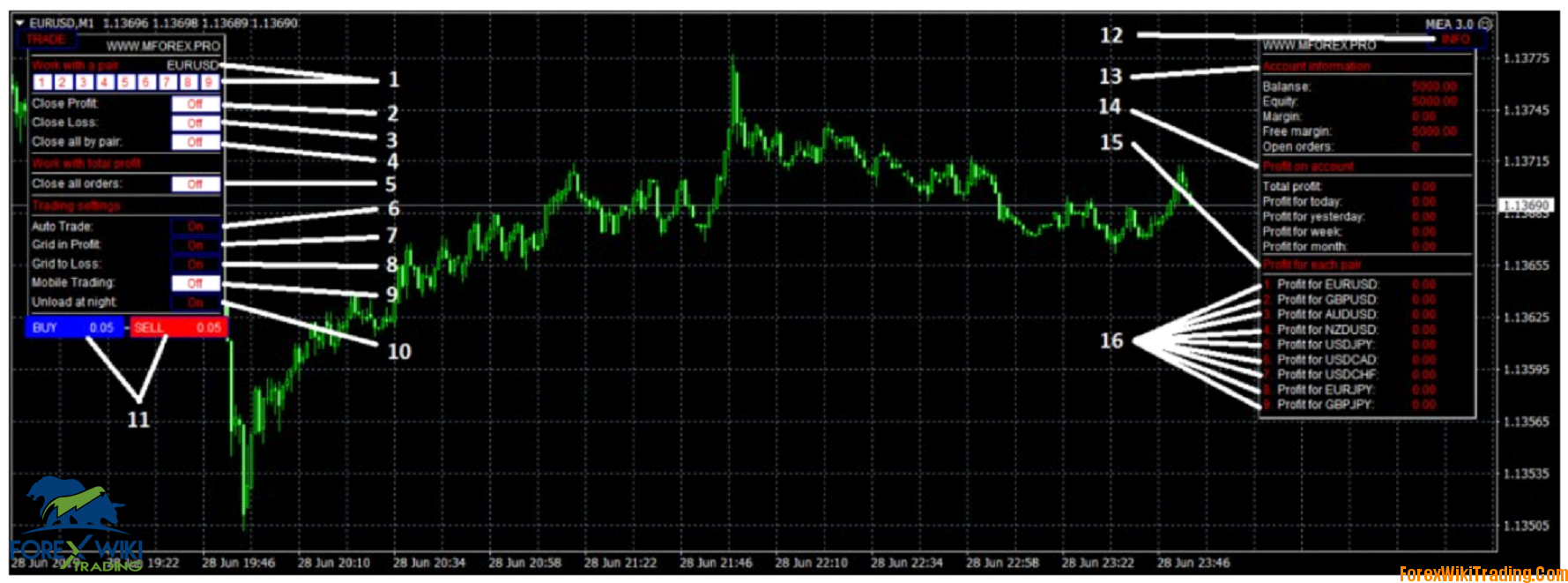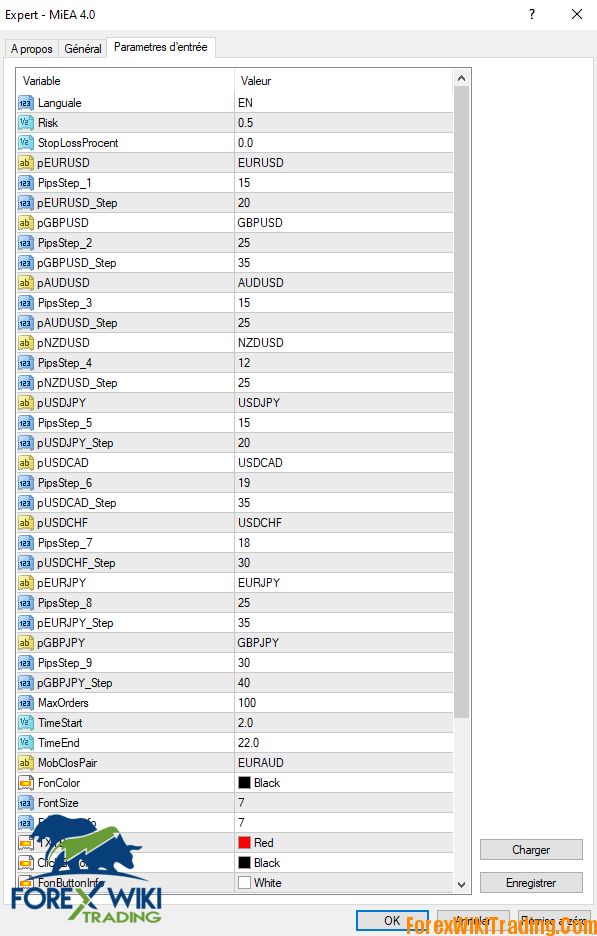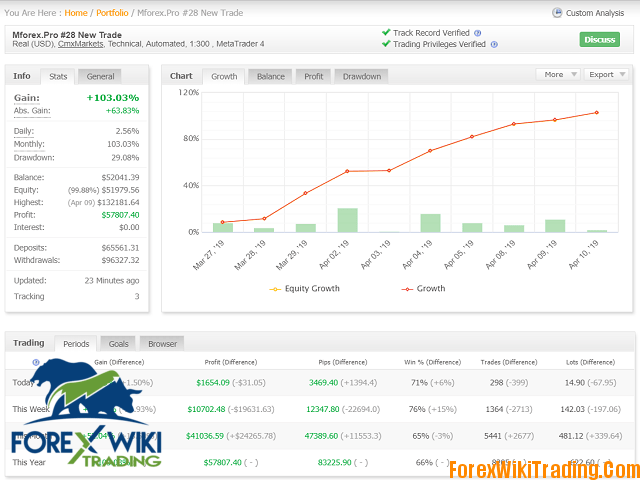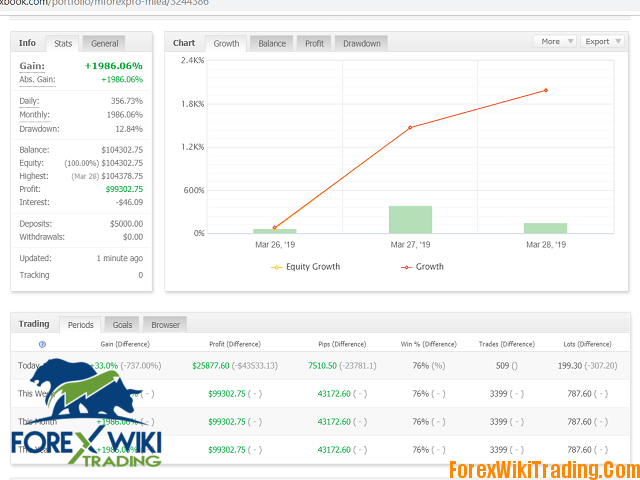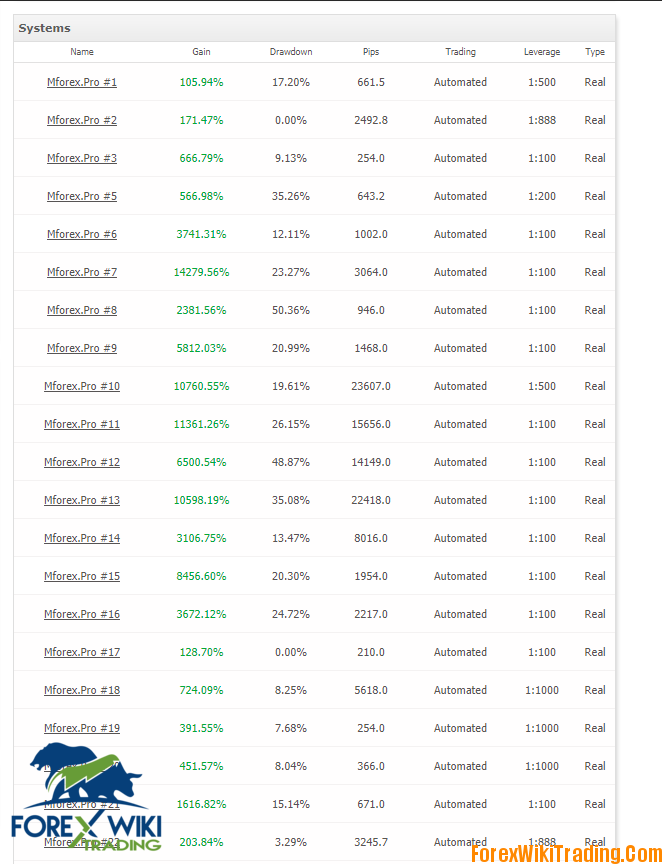- دسمبر 6, 2019
- کی طرف سے پوسٹ کیا گیا: فاریکس وکی ٹیم
- قسم: مفت فاریکس ای اے
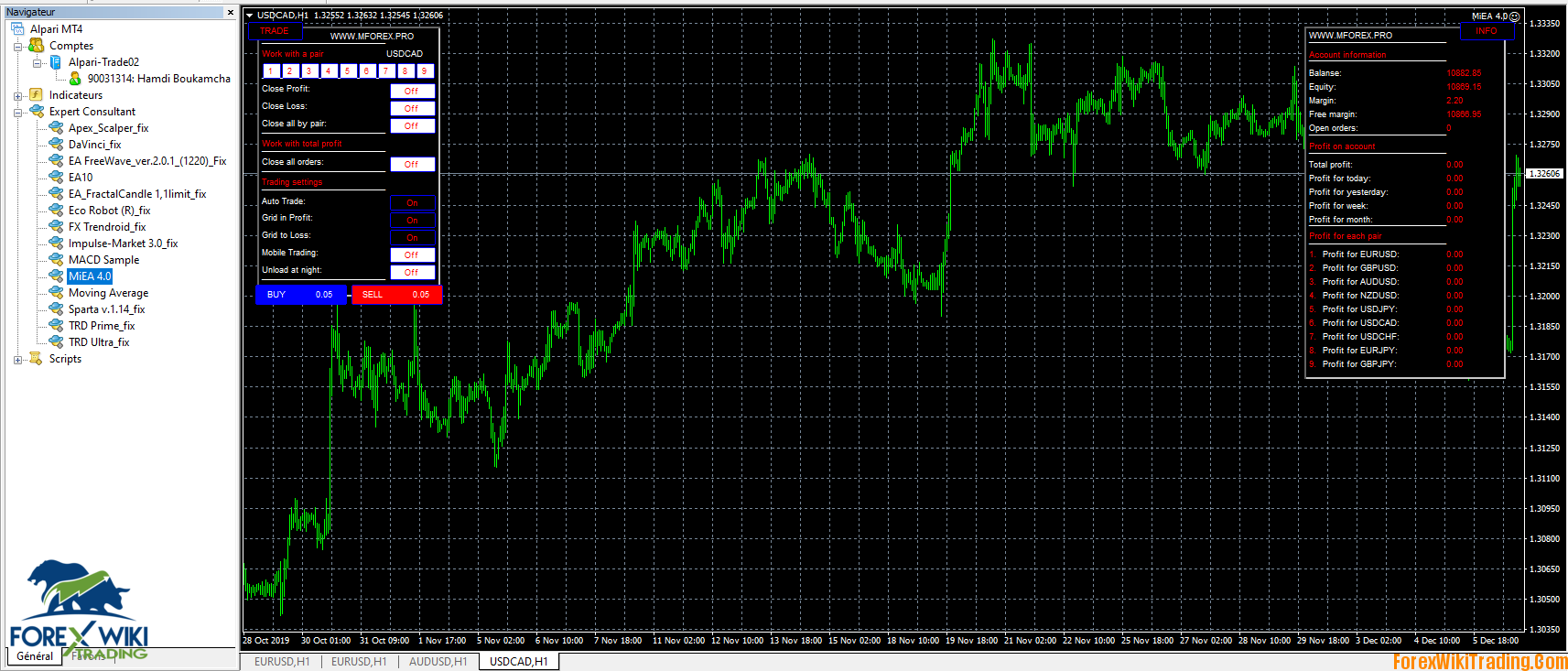
New Forex Robot Grapped from the MT5 Market is Free for our Forex Wiki Trading Users:
My advisor MiEA 4.0
MiEA (My Invest EA) is a multi-currency Expert Advisor that simultaneously controls 9 pairs from one window.
He has a wide choice of settings, as well as a trading panel for manual work, or adjusting the work if necessary.
In earlier versions, different, different algorithms were used, but we will focus on version 4.0, the most recent
version
Attention! The EA’s work in the tester does not display its work in real time. Strategy Tester does not allow trading all 9 pairs at the same time!
MiEA (My Invest EA) is a multicurrency adviser that simultaneously controls 9 pairs from one window. It has a wide selection of settings, as well as a trading panel for manual work, or to adjust the work if necessary.
MiEA 4 Installation:
The EA is installed in only one window of the EURUSD timeframe M1. For stable operation, you need a deposit of $ 2,000 (preferably from $ 5,000) اور کا فائدہ 1: 500. MiEA only works with quotes of 5 characters.
1. Choosing a pair for work. You can see in the INFO panel at the bottom, there are numbers of each pair (16),
to select the one you need, just press the button with the desired pair number and start working. Of the
possibilities are: Open order (11), close all orders for the selected pair (4), close only orders that are in positive
(2), close only orders that are at a loss (3). By default, the pair is not selected, work with the pair on which the
adviser is installed.
2. The button that is responsible for closing all positive orders for the selected pair (1).
3. The button that is responsible for closing all negative orders for the selected pair (1).
4. The button that is responsible for closing all orders for the selected pair (1).
5. The button that is responsible for closing all orders that the adviser opened in all nine pairs. In other words,
the emergency button«CloseAll».
6. Button on / off auto trade. In order to go completely into manual control, it is sometimes necessary to disable
the algorithm for opening deals by an advisor, this is what this button is made for. When you turn off the auto
trade button, the entire functionality of the adviser will work, but it will not open initial orders, nor will they close
them when a profit is reached. When disconnected, the percent continues to work.
7.Button on / off the accumulation of orders if the price goes in the direction of the initial entry. Each new entry is
made if there was a repeated signal, if the pair has a profit greater than zero, if there is a specified step between
the new and the last
8. Button to enable / disable accumulation of orders if the price goes in the opposite direction from the initial
entry. Each new entry is made if there was a repeated signal, if there is not a single profitable order, if there is a
specified step between the new and the last order.
9. Button to enable / disable trading with the MT4 mobile terminal. Many traders who work with advisors or
trading systems are faced with the fact that there is no possibility of quickly and comfortably controlling the work
of an advisor remotely from a mobile terminal. مثال کے طور پر, close all orders by pair, or all orders on the account
with one click of a button, or initiate a grid of orders in the desired direction by the desired pair. In MiEA it is
implemented.
Opportunities:
— To set the direction of trade (open the first starting order), it is enough to make sure that the adviser does not
have any orders for this pair and open an order with any lot (preferably with a minimum) in the right direction. At
the same time, the adviser will open his order in this direction and continue to conduct a series of orders as his
own.
— To close all orders for the desired pair, it is enough to open an order with any lot (preferably with a minimum)
for the desired pair in the opposite direction from the direction of trading advisor. یعنی, if the adviser is
conducting a series, for example, SELL, then a BUY order is opened from the mobile terminal for the same pair,
the adviser will take it as a signal to close all orders for this pair.
— To close all orders of the adviser on all pairs at the same time, it is enough to open an order in any direction
according to the pair specified in the settings for closing. The parameter that is responsible for selecting a pair in
the settings is displayed as MobClosPair and, by default, is set to EURAUD. یعنی, if you need to close all
orders, an order is opened in the mobile terminal in any direction for the EURAUD pair, the adviser will take this
as a signal to close all orders.
10. Button to enable / disable closing profitable overnight orders. In the MiEA adviser there are settings for
working hours in hours. The default is from 02:00 کو 22:00 terminal time. If the unloading button for the night is
turned on, then when the TimeEnd is reached (22:00), the adviser will close all profitable orders, thereby
dropping the trading volume and freeing the margin, before switching to the new day and as is usually the case,
expanding the spread.
11. Buttons BUY, SELL. Made for manual opening orders. The lot is set as a risk in the settings of the adviser
and displayed on the buttons so that the user understands with which lot the order will be opened.
12. Button on / off panel INFO. It often happens that the panel is blocking the part of the graph that is necessary
for the analysis; to do this, simply press the button and the panel will be minimized. When you press it again, دی
panel will be displayed again. I do not advise in the same way to disable the TRADE panel, as in this case, دی
adviser will not see the panel settings.
13. Block information panel which displays account data. Balance, funds, margin, free margin, how many
transactions the adviser opened in total.
14. Statistical Profit Block. Here you can see what the current profit or how much the adviser has earned earlier.
15. A block that displays the current profit for each pair separately.
MiEA 4 Description of parameters:
Languale ................................. Select the language in which to display the panel
Risk .......................................... risk as a percentage of the balance in the order
StopLossProcent .................. Stop a percentage of the balance
pEURUSD .............................. Name pair. Write as displayed in the
PipsStep_1 terminal ……………………… .. Responsible for the frequency and accuracy of the inputs. Less value, more orders
pEURUSD_StepM …………… Step between orders for the grid minus
pEURUSD_StepP ……………. Step between orders for the grid plus
pGBPUSD ………………………… Name of the pair. Write as displayed in the
PipsStep_2 terminal ………………………. Responsible for the frequency and accuracy of the inputs. Less value, more orders
pGBPUSD_StepM…………… Step between orders for the grid minus
pGBPUSD_StepP ……………. Step between orders for the grid plus
pAUDUSD ……………………… .. Name of the pair. Write as displayed in the
PipsStep_3 terminal .............................................................................................................................................................................................................................................. Less value, more orders
pAUDUSD_StepM ………… .. Step between orders for the grid minus
pAUDUSD_StepP …………… Step between orders for the grid plus
pNZDUSD ……………………… ..Pair name. Write as displayed in the
PipsStep_4 terminal ………………………. Responsible for the frequency and accuracy of the inputs. Less value, more orders
pNZDUSD_StepM ............. .. Step between orders for the grid minus
pNZDUSD_StepP…………… Step between orders for the grid in plus
pUSDJPY ………………………… Name of the pair. Write as displayed in the
PipsStep_5 terminal .............................................................................................. Less value, more orders
pUSDJPY_StepM …………… Step between orders for the grid minus
pUSDJPY_StepP ……………. Step between orders for the grid plus
pUSDCAD ……………………… .. Name of the pair. Write as displayed in the
PipsStep_6 terminal ………………………. Responsible for the frequency and accuracy of the inputs. Less value, more orders
pUSDCAD_StepM ………… .. Step between orders for the grid minus
pUSDCAD_StepP …………… Step between orders for the grid plus
pUSDCHF……………………… ..Name of the couple. Write as displayed in the
PipsStep_7 terminal ………………………. Responsible for the frequency and accuracy of the inputs. Less value, more orders
pUSDCHF_StepM ………… .. Step between orders for the grid minus
pUSDCHF_StepP …………… Step between orders for the grid plus
pEURJPY ……………………… ..Pair name. Write as displayed in the
PipsStep_8 terminal .............................. Responsible for the frequency and accuracy of the inputs. Less value, more orders
pEURJPY_StepM ………… .. Step between orders for the grid minus
pEURJPY_StepP …………… Step between orders for the grid plus
pGBPJPY ……………………… ..Pair name. Write as displayed in the terminal
PipsStep_9……………………. Responsible for the frequency and accuracy of the inputs. Less value, more orders
pGBPJPY_StepM …………. Step between orders for the grid minus
pGBPJPY_StepP ………… .. Step between orders for the grid plus
MobClosPair ………………… Name of the pair for closing orders through the MT4 Mobile Terminal
TimeStart …………………… .. The time to start work. It is measured in hours
TimeEnd ………………………. Time of the end of work. Measured in
MaxOrders hours ………………………. The maximum number of all
جادو orders …………………………… .Advisor order marker
MiEA 4 Results :
MyFXbook Monitor Link :
Time To Download The Full unlimited Version For Free :
[ForexWikiTrading.com]MiEA 4