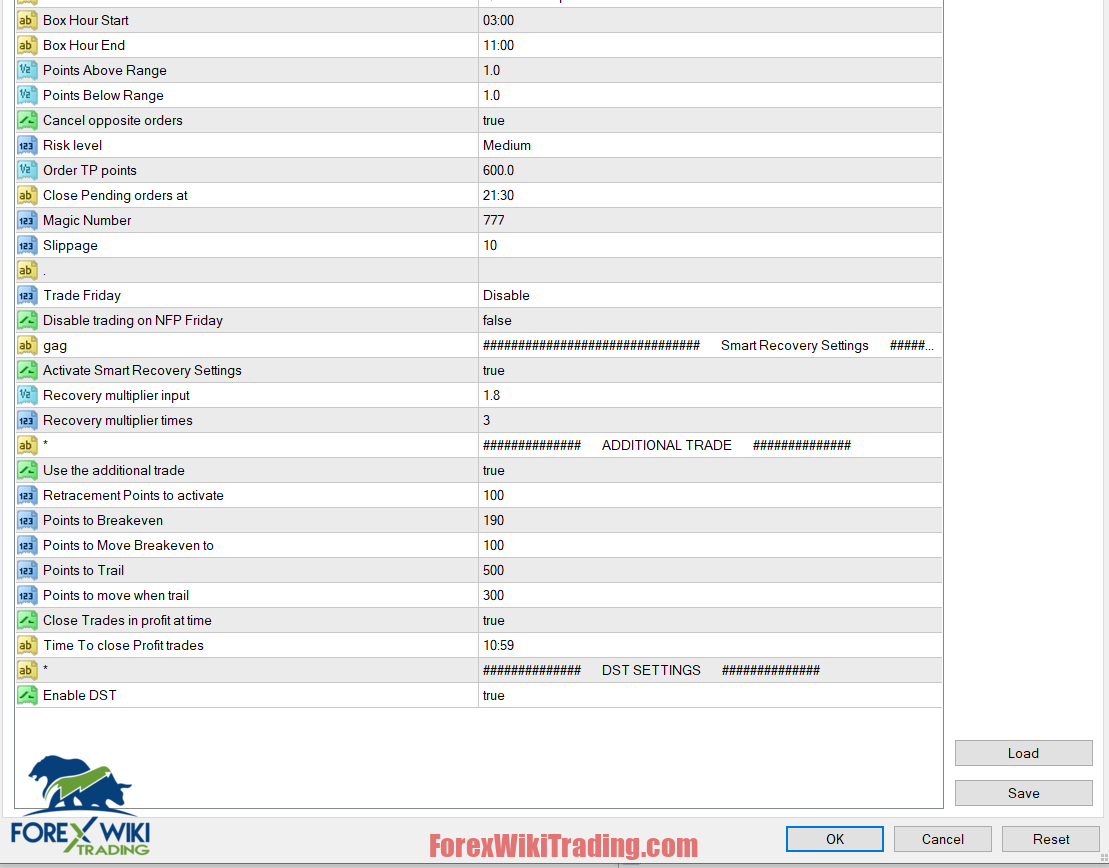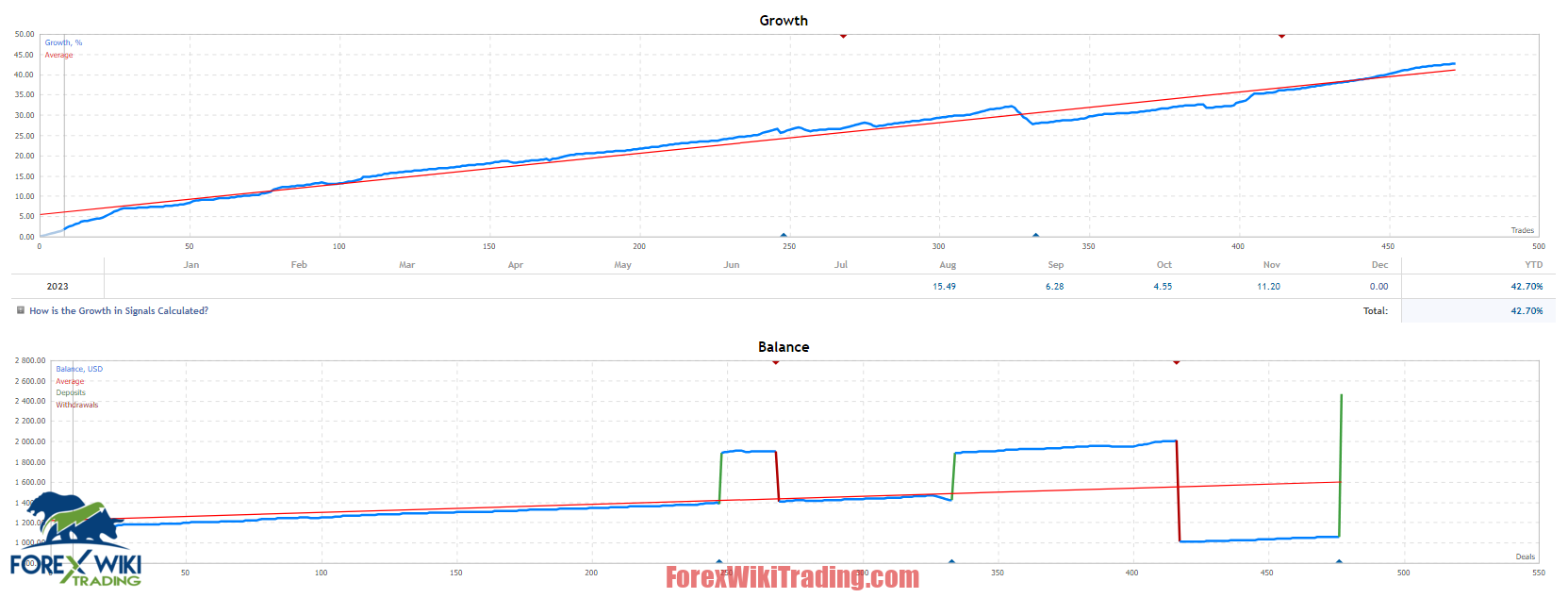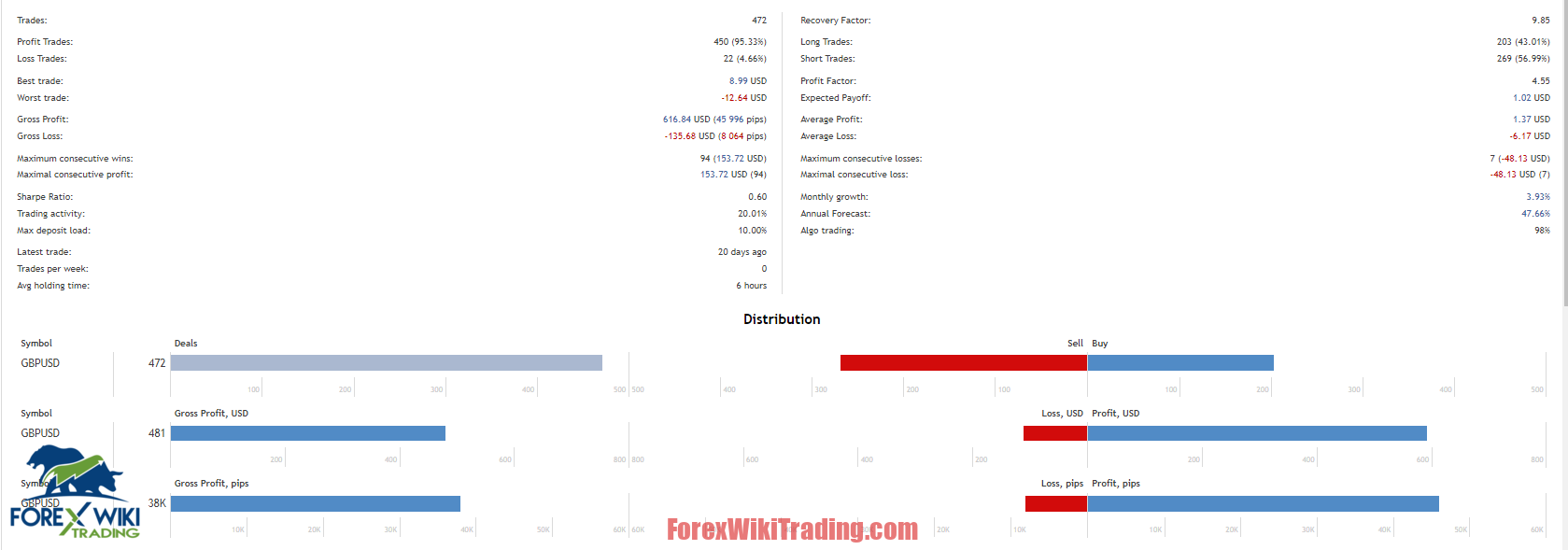- Disember 21, 2023
- Dihantar oleh: Pasukan Wiki Forex
- kategori: EA Forex Percuma
Quantum One AI EA
In the dynamic world of forex trading, staying ahead of the curve requires innovative strategies and cutting-edge tools. Quantum One AI EA emerges as a game-changer in the realm of expert advisors, particularly for the GBPUSD pair. Developed by a seasoned team with over 13 years of trading experience, this MQL5 expert advisor employs a unique approach that sets it apart from traditional trading methods.
Product Overview
Quantum One AI EA introduces a groundbreaking strategy where each trade is automatically split into seven smaller positions. This distinctive feature allows for a more dynamic and adaptive approach to trading, optimizing risk management and potentially transforming losing trades into profitable ones.
Handling Losing Trades with Finesse:
One of the standout features of Quantum One AI EA lies in its sophisticated approach to handling losing positions. Instead of hastily closing losing trades, the EA strategically divides the next position into seven smaller orders. Profits from winning trades are then used to gradually close the losing positions, showcasing a level of adaptability and resilience rarely seen in the forex market.
Optimal Trading Conditions:
To maximize the effectiveness of Quantum One AI EA, it is recommended to trade the GBPUSD pair on an H1 timeframe. A minimum deposit of $1000 is advisable, with ECN, Raw, or Razor accounts offering the lowest spreads. Optimal brokers for this EA include IC Markets and Pepperstone, both known for their Raw and Razor accounts with minimal spreads. The use of low spread accounts is emphasized for achieving the best results.
Spesifikasi Teknikal
Versi: 3.2
- Account Type: ECN, Raw, or Razor with low spreads
- Recommended Brokers: IC Markets, Pepperstone
- Account Type: Hedge
- Trade Protection: 250 pips Stop Loss
- Exit Strategy: Trailing stop on H1 chart
- Orders Split: 7 smaller orders
- Autolot Function: Yes
- VPS Usage: Highly Recommended
Senarai Broker Terbaik
Quantum One AI EA works with any broker and any type of account, tetapi kami mengesyorkan pelanggan kami menggunakan salah satu daripada broker forex teratas disenaraikan di bawah:
Quantum One AI EA Settings
here is a breakdown of some of the key settings:
- Box Hour Start: This setting specifies the time of day when the EA will start trading. In the image, the setting is set to 03:00.
- Box Hour End: This setting specifies the time of day when the EA will stop trading. In the image, the setting is set to 11:00.
- Points Above Range: This setting specifies the number of points above the current price that the EA will enter a buy trade. In the image, the setting is set to 1.0.
- Points Below Range: This setting specifies the number of points below the current price that the EA will enter a sell trade. In the image, the setting is set to 1.0.
- Cancel opposite orders: This setting specifies whether or not the EA should cancel existing orders when it places a new order. In the image, the setting is set to true.
- Risk level: This setting specifies the risk level of the EA's trades. In the image, the setting is set to Medium.
- Ve: This setting specifies the volume of each trade. In the image, the setting is set to 600.0.
- Order TP points: This setting specifies the take profit level for each trade. In the image, the setting is set to 0.
- Close Pending orders at: This setting specifies the time of day when the EA will close all pending orders. In the image, the setting is set to 21:30.
- Magic Number: This setting specifies a unique identifier for the EA's trades. In the image, the setting is set to 777.
- Slippage: This setting specifies the maximum allowable slippage for each trade. In the image, the setting is set to 10.
- Trade Friday: This setting specifies whether or not the EA should trade on Fridays. In the image, the setting is set to Disable.
- Disable trading on NFP Friday: This setting specifies whether or not the EA should trade on NFP Fridays. NFP Fridays are known for their high volatility, so some traders prefer to disable trading on these days. In the image, the setting is set to false.
- Smart Recovery Settings: This section contains settings for the EA's Smart Recovery feature. The Smart Recovery feature allows the EA to automatically recover from losses. In the image, the Smart Recovery Settings are enabled.
- Use the additional trade: This setting specifies whether or not the EA should use the additional trade feature. The additional trade feature allows the EA to open a second trade in the opposite direction of its first trade if the first trade is losing. In the image, the additional trade feature is enabled.
- Retracement Points to activate: This setting specifies the number of retracement points that the EA needs to see before it will open a new trade in the opposite direction of its existing trade. In the image, the setting is set to 100.
- Points to Breakeven: This setting specifies the number of points that the EA needs to see in profit before it will move the stop loss to breakeven. In the image, the setting is set to 190.
- Points to Move Breakeven to: This setting specifies the number of points that the EA will move the stop loss to when the trade is in profit. In the image, the setting is set to 100.
- Points to Trail: This setting specifies the number of points that the EA will trail the stop loss behind the current price. In the image, the setting is set to 500.
- Points to move when trail: This setting specifies the number of points that the EA will move the trailing stop loss each time the price moves in the desired direction. In the image, the setting is set to 300.
- Close Trades in profit at time: This setting specifies whether or not the EA should close all profitable trades at a specific time of day. In the image, the setting is set to true.
- Time To close Profit trades: This setting specifies the time of day when the EA will close all profitable trades. In the image, the setting is set to 10:59.
- Enable DST: This setting specifies whether or not the EA should use Daylight Saving Time. In the image, the setting is set to true.
Installation and Settings:
Quantum One AI EA boasts easy installation with default settings suitable for most brokers using GMT+2 with DST server time. Minor adjustments may be needed for brokers with different server times. Using a VPS is highly recommended to ensure the EA works 24/7, maximizing trading opportunities.
Backtest Results
In the quest for transparency, backtest results for Quantum One AI EA can be found in the comments section. The EA demonstrates an impressive track record, with key statistics as follows:
- Winning Rate: 95.33%
- Profit Factor: 4.55
- Gross Profit: $616.84
- Average Trade Size: $1.37
- Maximum Consecutive Wins: 94 perdagangan
- Max Drawdown: -$48.13 USD
Kesimpulan
Quantum One AI EA emerges as a powerful tool for traders seeking innovation and profitability in the forex market. With its unique approach to trade splitting and resilient handling of losing positions, this expert advisor showcases the potential to revolutionize GBPUSD trading. Traders are encouraged to explore the possibilities and consider integrating Quantum One AI EA into their trading strategies for enhanced success.
Download Quantum One AI EA
Sila cuba sekurang-kurangnya seminggu an Akaun demo XM. Juga, biasakan diri anda dan fahami bagaimana ini Alat forex percuma berfungsi sebelum menggunakannya pada akaun langsung.