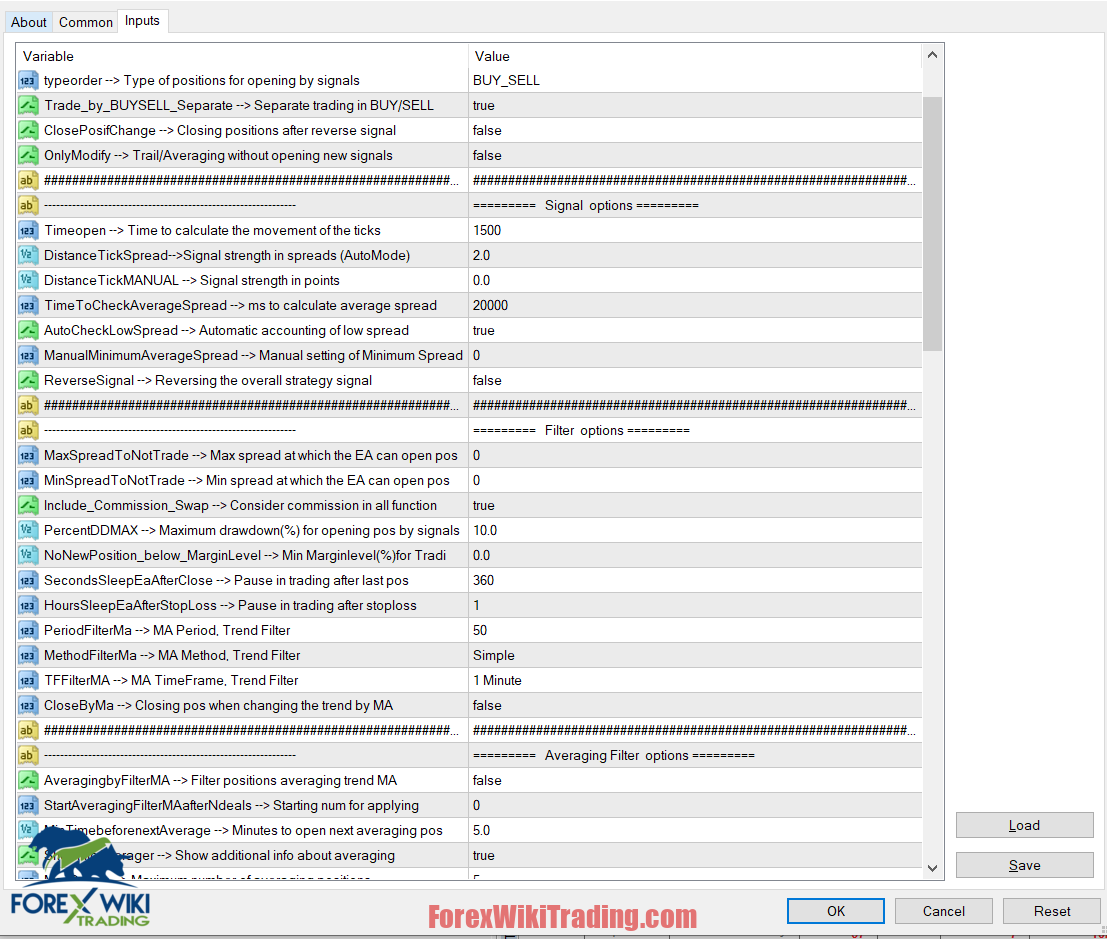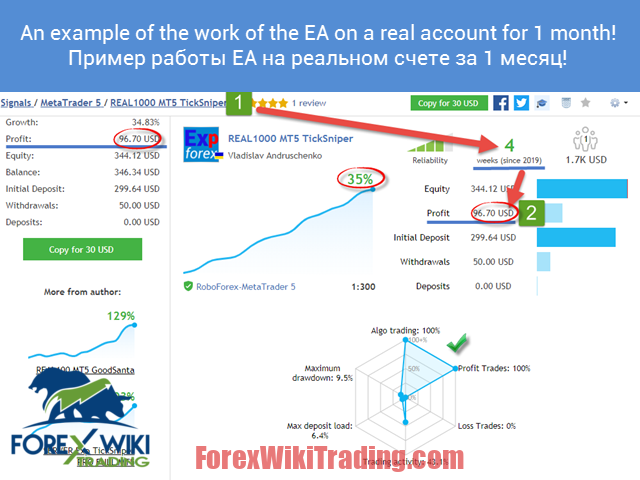- November 5, 2024
- Posted by: Forex Wiki Team
- Category: Free Forex EA
Introduction to TickWave Scalper EA
TickWave Scalper EA is a sophisticated automated trading tool designed for forex traders. Leveraging almost a decade of experience in EA (Expert Advisor) programming, TickWave Scalper EA is tailored to perform short-term trades using smart trailing stops and based on real-time currency pair data, quotes, specifications, and spreads. This article provides an in-depth review of TickWave Scalper EA, highlighting its features, advantages, and disadvantages to help traders make informed decisions.
Technical Specifications
Version: 19.8020
Year of issue: 2024
Working pairs: EURUSD USDJPY USDCHF
Recommended timeframe: ANY
Minimum Deposit: $1000
Average of account: 1:30 to 1:1000
Best Brokers List
TickWave Scalper EA can work with any broker and any type of account, but we recommend our clients use one of the top forex brokers listed below:
TickWave Scalper EA Settings
Settings and Inputs
| Name | Description | ||
|---|---|---|---|
| General Settings | |||
| TypeFilling | The type of fill positions and orders. Used for MT5 terminal. In AUTO mode, the Expert Advisor tries to determine the fill type automatically. But, in some situations, you need to set the fill type yourself. |
||
| RoundingDigits | The number of decimal places when a position or order is opened. Choices: Without rounding To 1 digit To 2 digits |
||
| typeorder | Type of positions for opening by signals. | ||
| Trade_by_BUYSELL_Separate | Allows you to simultaneously trade in two directions. If we open the BUY position and there is a signal to open the SELL position, the advisor will open SELL and will accompany 2 different directions. |
||
| ClosePosifChange (Only for TickSniper) | Closing the positions with the reverse common signal. If we have a BUY position and a signal to open a SELL position, the EA will close BUY and open SELL. |
||
| OnlyModify (Onlyfor TickSniper) | Opportunity to accompany open positions on trailing stop and averaging without opening new deals on signals | ||
| Signal options | |||
| LevelTrade (Only for Good Santa) | Signal Strength for TRADE for GOOD SANTA | ||
| Timeope (Only for TickSniper) | Signal strength in milliseconds | ||
| DistanceTickSpread (Only for TickSniper) | Signal strength in spreads | ||
| DistanceTickMANUAL (Only for TickSniper) | Signal strength in points (If a value is specified, then DistanceTickSpread should be set to 0) | ||
| TimeToCheckAverageSpread (Only for TickSniper) | The number of seconds to determine the average spread | ||
| AutoCheckLowSpread | Auto-determination of the low spread. Automatically determines the spread too low (Less than 1 point) and leads all system settings to the lowest possible spread. Allows you to protect the system from reducing the spread on the broker. |
||
| ManualMinimumAverageSpread (Only for TickSniper) | Manual setting of the minimum average spread so that all parameters of the advisor are brought to this average spread.
with AutoCheckLowSpread = false and setting ManualMinimumAverageSpread = 10: If the average spread on a currency pair is lower than 10 pips, then the advisor takes the value of the average spread ( AverageSpread) as 10 pips, and all system parameters work from an average spread of 10 pips. If the average spread calculated by the advisor is more than 10 points, then the advisor takes the average spread = the calculated value. |
||
| ReverseSignal | Reverse Strategy Signals | ||
| Filter options | |||
| MaxSpreadToNotTrade | The maximum spread at which the advisor can open a position If the current spread at the time of receiving the signal is greater than the specified value, the indicator signal is ignored until the spread is less than the specified value. |
||
| MinSpreadToNotTrade | Minimum spread, in which the advisor can open a position Warning: This filter is only used! To open positions by signal, averaging, refilling. All other functions work in the normal mode. |
||
| Include_Commission_Swap | Take into account the author's calculation of the commission and the swap when switching on the functions: Without a break, Trailingstop, Averaging.
The author's calculation of the commission is based on the formula for calculating the value of 1 point from the open positions for this symbol and the magic, A negative swap and commission participate in the calculation. The function returns the cost of the negative swap and commission in points and takes this into account when the break-even and trailing stop functions are running. Attention: If you have a floating spread on your broker, the settlement of the commission is executed and set at the moment of the breakeven and trailing stop function, but the spread may increase, which will incur additional loss points. This is not a calculation error! Also it is worth considering that when a swap occurs, the EA recounts the break-even line and establishes new stop-loss if the server allows it. (Restriction to the minimum stop level for your StopLevel broker). If the server does not allow to set a breakeven and returns a minimum stop level error, the EA will not be able to modify the position and you can receive additional loss items. In order to avoid receiving a losswhen using a commission with a commission and when receiving a negative swap, we recommend that you increase the distance of the lossless or trailing stop. The level of loss-free ( LevelWLoss) can be calculated independently, given the commission. for example: Commission for opening and closing a position = 2 dollars (EURUSD) per 1 lot. So, in order to cover the loss on the commission, you need to set LevelWLoss = 2 (points) +1 (control) = 3 points. Thus: the advisor will establish a break-even by +3 points, which in turn will cover the loss on the commission. |
||
| PercentDDMAX | Disabling of new signals when the drawdown is exceeded on the whole account in percent. If the current drawdown for all currency pairs and the magical number of our advisor exceeds the established value of the drawdown in percent, the advisor will not open new positions on the new signals. |
||
| NoNewPosition_below_MarginLevel (Only for TickSniper) | the restriction on the opening of new deals if the level of collateral in the account in percentage dropped less than the specified value. | ||
| SecondsSleepEaAfterClose (Only for TickSniper) | The number of seconds of inactivity and ignoring new advisor signals after the last position is closed. It allows you to cut off too frequent movements of the currency pair, if the previous position or series of positions closed less than 6 minutes ago. |
||
| HoursSleepEaAfterStopLoss (Only for TickSniper) | The number of hours of inactivity and ignoring new advisor signals after closing the last position in a loss on the stop-loss. | ||
| PeriodFilterMa | The MoovingAverage period for the M1 chart for determining and filtering trades on a trend. If the MA shows BUY, then the trades open only on BUY | ||
| MethodFilterMa | MA method | ||
| TFFilterMA | Timeframe MA | ||
| CloseByMa | Closing of positions or series of positions when changing the direction of the signal from the indicator Mooving Average
False = 0, - Advisor does not close positions when changing direction mA |
||
| Averaging Filter options | |||
| AveragingbyFilterMA | - set an averaging order only if the MA filter shows the same direction as the deal direction (If the EA needs to open an averaging order and the MA is above the price for the purchase, the averaging order will not be opened). |
||
| StartAveragingFilterMAafterNdeals (Only for TickSniper) | The parameter includes filtering the averaging deals after the set value, for example: StartAveragingFilterMAafterNdeals = 0 Each averaging will be filtered using MA StartAveragingFilterMAafterNdeals = 2 The first 2 averaging deals will not be filtered using MA, 3 the averaging deal will be filtered using MA |
||
| MinTimebeforenextAverage (Only for TickSniper) | Min Time in minutes for next step for averaging The minimum number of minutes before the next opening of the Averaging Order! Useful for large candles, when several candles open a few averagings.Thus, we limit the next opening minutes. |
||
| MaxOrders | The maximum number of averaging knees 0 is unlimited; | ||
| Auto Set | |||
| TakeProfitTickSpread | Take-trade profit / total trade in spreads (Spread is calculated on the basis of the average spread that is received for TimeToCheckAverageSpread milliseconds of the Expert Advisor ) | ||
| StoplossTickSpread | stop loss of each individual deal in spreads (Spread is calculated based on the average spread that is received for TimeToCheckAverageSpread milliseconds of the Expert Advisor ) | ||
| DistanceAverage Spread | Distance for averaging in spreads (Spread is calculated on the basis of the average spread, which is obtained for TimeToCheckAverageSpread milliseconds of the Expert Advisor ) | ||
| DistanceAverage Spread_Coef (Only for TickSniper) | Coef to next step for averaging - allows you to set the coefficient to increase or decrease the spreads to average deals from the initial value of DistanceAverageSpread. For example: DistanceAverageSpread_Koef = 2, DistanceAverageSpread = 50: the first averaging deal will be at a distance of 50 current spreads.The second averaging deal will be at a distance of 100 current spreads! |
||
| DistanceAverage Spread_Different (Only for TickSniper) | DistanceAverageSpread_Different = steps for averaging separated by commas - allows you to specify the averaging values in the spreads through the comma. For example: "10,20,50,50,20,10" means that the first averaging deal will be at a distance of 10 current spreads, the second - 20 spreads, the third - 50 and so on. If three values of "10,20,30" are given, after the third averaging all subsequent values will be 30. |
||
| TrailingStopaTickSpread | distance trailing stop for the deal \ total deal in spreads (Spread is calculated on the basis of the average spread that is received for TimeToCheckAverageSpread milliseconds of the Expert Advisor ) | ||
| Manual Set | |||
| TakeProfitMANUAL (Only for TickSniper) AverageDistanceMANUAL (Only for TickSniper) TrailingStopaMANUAL (Only for TickSniper) StopLossMANUAL (Only for TickSniper) |
Parameter of manual setting in points. If the parameter TakeProfitTickSpread == 0then the Expert Advisor takes values in points from the TakeProfitMANUALparameter For example: If you want to set fixed values, for example, stop-loss, you can set the parameter StopLossMANUAL = 1,000 points. Or if you want to set fixed averaging distance, you can set DistanceMANUAL = 100 points. |
||
| LevelProfitMANUAL (Only for TickSniper) | The number of profit items gained by the position for setting a stop-lossin the LevelWLoss of profit items | ||
| LevelWLossMANUAL (Only for TickSniper) | The level of profit in points on which the Stop Loss is set when this function is enabled.
The distance from the opening price to the profitable stoploss! 1 = 1 point of profit 0 = Automatic minimum profit mode. Number of points of profit for lossless = Spread of the current currency pair. |
||
| TrailingStep | Step of stop loss at trailing point in points | ||
| AutoLot Sets | |||
| Averaging_LotsMartin | the increase in the lot for each subsequent averaging deal. Allows you to increase the lot of averaging items. Increase the lot for the grid positions. The coefficient of increase of each averaging position. For example: Starting lot of the main position = 0.1 LotsMartin = 2, then The next lot of the opened averaging position will be 0.2, 0.4, 0.8 and so on. Attention: The middle line will be calculated using the formula using lots. Allows you to bring the break-even level (middle line) closer to the current price. But martingale can be dangerous to your account. Please, calculate this parameter so that your deposit will withstand such a load |
||
| Lots | Starting fixed lot for opening positions | ||
| DynamicLot | Dynamic lot, Automatic lot for the opened position. Enabling dynamic lot calculation in percent of free margin and other factors. Calculation of our autolot. |
||
| TypeAutolot | |||
| LotBalancePcnt | Percent for autolot | ||
| RiskRate | RiskRate - the rate of your currency against the dollar. By default, RiskRate = 0 - means that the Expert Advisor will try to find the correct rate in the Market Review. In order for Autolot to work adequately with all currency pairs, you need to include the "Show all currency pairs" in the Market Review. |
||
| MaxLot | The maximum lot that an advisor can open when calculating an autolot and martingale for the first main position. | ||
| Time Set For Trade | |||
| OpenHour OpenMinute CloseHour CloseMinute |
The Expert Advisor checks the trading time according to the parameters: OpenHour: OpenMinute - the beginning of the trade and CloseHour: CloseMinute - the end of the trade for 1 day. For example: OpenHour = 5 and OpenMinute = 0, and also CloseHour = 18 and CloseMinute = 59, then the EA will trade every day from 5:00 to 18:59. |
||
| CloseAllTradesbyOutofTime | Also you can close all open trades during non-business hours, CloseAllTradesByOutOfTime = true. In this case, the advisor will trade at the time specified above, and when the trading time is over, the advisor will close all open positions. |
||
| ClosingPositionAtASpecificTime | ClosingPositionAtASpecificTime = Closes all positions on a specific day and time. Variable format: Day of the Week / Closing Hour: Minute of Closing For example: ClosingPositionAtASpecificTime = 5/20: 00 Means that the advisor will close all open positions on Friday at 20:00 |
||
| Trailing options | |||
| TrailingStopUSE | Enabling the standard trailing stop function. Note: If the averaging function is enabled, when the 2 or more positions are opened, the advisor turns on the trailing stop function from the middle line, and not from the open position price |
||
| SaveTPafterTrailingStop | When enabled, the take-profit of the modified positions will remain in place. For example: SaveTPafterTrailingStop = false: When executing the trailing stop, the take-profit of the modified position will be deleted; SaveTPafterTrailingStop = true: When executing a trailing stop, the take-profit of the modified position will be saved. |
||
| Set_StopLoss_to_the_ next_profitable_position_level |
This option, when it is turned on, monitors the open positions and transfers the stop-loss to the following profitable levels. If the EA opens the BUY direction, but the price goes against the position, 3 averaging positions are opened at the lower levels. Then the price goes in the direction, but does not yet cling the middle line to include the trailing stop. And if the price has passed the level of opening 2 of the bottom position. The new option includes moving the stop-loss of the lowest position to the level of lossless. And if the price passes level 3 of the bottom position, then the stop-loss of the first position will be equal to the opening level of the 2nd position. A stop-loss 2 positions = the opening price of this position and so on. If the price hooks and goes down, the two positions will work in a break-even and profit. And the Expert Advisor will again open the position of averaging over the algorithm. But we already fix 2 profitable trades. | ||
| MovingInWLUSE | Enable the breakless function for open positions. Attention: If the averaging function is enabled, when the 2 or more positions are opened, the advisor includes a break-even function from the middle line, and not from the opening price of positions |
||
| Limiting losses and profits options | |||
| Limiting losses and profits (Only for TickSniper) | Limit loss and profit for 1 day \ Week \ Month Limiting LimitFor - Limit type day / week / month LimitForLosses - limit on profit LimitForProfits- loss limitation LimitType - Limit type by Dollars, Points, Deposit Interest ClosebyLIMITING - Close the advisor's deals when the Limit is exceeded UseCurrentProfit - Take into account, when calculating the limit, the current profit / lossThis function is able to disable the work of the Expert Advisor if the Expert Advisor gained a certain profit / loss in the deposit currency for the day \ month \ week.The next work of the advisor will be the next day \ week \ month For example LimitFor = DAY LimitForProfits = 1 Total profit closing = 10 dollars Also you can select LimitType limit type for calculations. In dollars, points, percent of the balance of the account. If you need to close and delete all deals for this Expert Advisor, if you exceed the limits, you can put ClosebyLIMITING = true The UseCurrentProfit parameter disables or allows you to account for the current floating profit / loss for this Expert Advisor |
||
| Trade Sets other | |||
| market | Forced Modification of SL \ TP in Market Trade | ||
| Sounds | Use trade sounds | ||
| ModifyStoplossEverySeconds | Modify new SL after averaging Spread every 10 or 200 seconds, 0 - off | ||
| CommentToOrder | Positions Comment | ||
| Magic | -1, by default the advisor keeps track of all positions of any magic number of the current currency pair | ||
Key Features of TickWave Scalper EA
Automated Parameter Selection
TickWave Scalper EA automatically selects parameters for each currency pair separately, optimizing performance without requiring manual adjustments. This feature simplifies the trading process, making it accessible for both novice and experienced traders.
Short-Term Trading and Smart Trailing Stop
The EA is designed for short-term trading, utilizing a smart trailing stop mechanism. This ensures that positions are adjusted dynamically based on market conditions, helping to maximize profits and minimize losses.
Averaging Strategy
To mitigate losses from the signals detection algorithm, TickWave Scalper EA employs an averaging strategy. When an open position experiences a certain level of loss, the EA triggers the averaging function, opening additional positions to balance the overall trade.
Stop Loss and Take Profit Management
TickWave Scalper EA automatically defines favorable stop loss and take profit levels. It also manages the distances for averaging positions and trailing stops, ensuring that each trade adheres to a predefined risk management strategy.
How to Use TickWave Scalper EA
- Download and Install: Download TickWave Scalper EA and attach it to the chart of a chosen currency pair (e.g., EURUSD) on your trading terminal.
- Enable Auto Trading: Turn on the Autotrade button and "Allow live trading."
- Automatic Settings: The EA operates with default settings, which are optimized for best performance. It is not recommended to alter these parameters.
Recommended Trading Accounts
- Low Risk: $1,000 deposit with a minimum lot of 0.01 across three currency pairs.
- Medium Risk: $300 deposit with a minimum lot of 0.01 on one currency pair.
- High Risk: $100 deposit with a minimum lot of 0.01 on one currency pair.
Review TickWave Scalper EA
Advantages of TickWave Scalper EA
Ease of Use
The fully automated nature of TickWave Scalper EA makes it user-friendly, especially for traders who may not have extensive technical knowledge or experience.
Risk Management
With built-in stop loss and take profit mechanisms, as well as the averaging strategy, the EA provides robust risk management, potentially reducing the likelihood of significant losses.
Time Efficiency
The EA saves traders considerable time by handling trades automatically, allowing them to focus on other aspects of their trading strategy or personal activities.
Optimized Performance
The EA's ability to adapt parameters automatically for each currency pair ensures optimal performance without the need for constant manual adjustments.
Disadvantages of TickWave Scalper EA
Broker Dependency
The performance of TickWave Scalper EA can vary significantly depending on the broker due to differences in quote speed and spread conditions. It may not work with all brokers, which can limit its usability.
Incompatibility with Strategy Tester
The EA does not function in the strategy tester, making it challenging for traders to backtest and evaluate its performance before using it on a live account.
Market Conditions
As with any trading tool, TickWave Scalper EA's effectiveness can be influenced by market conditions. Extreme volatility or unexpected market events can impact its performance.
Conclusion
TickWave Scalper EA is a powerful tool for forex traders looking for an automated solution to manage short-term trades. Its advanced features, such as smart trailing stop, averaging strategy, and automated parameter selection, make it a valuable addition to a trader's arsenal. However, potential users should be aware of its dependency on broker conditions and the inability to backtest in the strategy tester. Overall, TickWave Scalper EA offers a promising solution for those seeking to streamline their trading process while maintaining robust risk management.
Download TickWave Scalper EA
Please try for at least a week an ICMarket demo account. Also, familiarize yourself with and understand how this free forex Tool works before using it on a live account.
FAQs
- Does TickWave Scalper EA work with all brokers? No, its performance depends on the broker's quote speed and spread conditions. It is advisable to test it with a demo account first.
- Can I use TickWave Scalper EA on multiple currency pairs? Yes, it is designed to work on various currency pairs, with optimized settings for each.
- Is it necessary to change the default settings? No, the default settings are optimized for best performance, and it is not recommended to alter them.
- How does TickWave Scalper EA manage risk? It uses smart trailing stops, averaging strategies, and predefined stop loss and take profit levels to manage risk effectively.